GOES-17 ABI - Level 2 Fire Radiative Power and Level 1B Calibrated Radiances
Contents
GOES-17 ABI - Level 2 Fire Radiative Power and Level 1B Calibrated Radiances¶
This notebook provides you an introduction to data from the GOES-17 Advanced Baseline Imager (ABI) instrument. The ABI instrument a multi-channel passive imaging radiometer designed to observe the Youstern Hemisphere and provide variable area imagery and radiometric information of Earth’s surface, atmosphere and cloud cover. It has 16 different spectral bands, including two visible channels, four near-infrared channels, and ten infrared channels. This notebook plots the GOES-17 ABI Level 2 Fire and Hotspot Characterisation product over a natural colour composite from the Level 1B radiances data.
The event featured is the August Complex fire in California, USA in 2020. This was the largest wildfire in CA history, spreading over 1,000,000 acres (over 4,000 sq km). The image shown in this notebook is taken from 7 October 2020.
Basic Facts
Spatial resolution: Level 2: 2km, Level 1B: 500m
Spatial coverage: Western Hemisphere
Scan time: 5 to 15 minutes depending on mode
Data availability: since 2016
How to access the data
There are multiple ways to access the GOES-17 ABI data including from Amazon Web Services and Google Cloud Platform. You can manually download data from this Amazon Download Page created by Brian Blaylock. The data are distributed in netcdf format.
Load required libraries
import os
import xarray as xr
import numpy as np
import glob
from satpy.scene import Scene
from satpy import MultiScene
from satpy.writers import to_image
from satpy import find_files_and_readers
from datetime import datetime
import pyresample as prs
# Python libraries for visualization
import matplotlib.pyplot as plt
import matplotlib.colors
from matplotlib.colors import BoundaryNorm, ListedColormap
from matplotlib.axes import Axes
import cartopy
import cartopy.crs as ccrs
from cartopy.mpl.gridliner import LONGITUDE_FORMATTER, LATITUDE_FORMATTER
from cartopy.mpl.geoaxes import GeoAxes
GeoAxes._pcolormesh_patched = Axes.pcolormesh
import warnings
import logging
warnings.filterwarnings('ignore')
warnings.simplefilter(action = "ignore", category = RuntimeWarning)
logging.basicConfig(level=logging.ERROR)
GOES-17 Level 1B True Colour Composite¶
Load and browse GOES-17 ABI Level 1B Calibrated Radiances data¶
GOES-17 ABI data is disseminated in the netcdf format. You will use the Python library satpy to open the data. The results in a netCDF4.Dataset, which contains the dataset’s metadata, dimension and variable information.
Read more about satpy here.
From the Amazon Download Page, you downloaded Level-1B data for every available band on 20 August 2021 at 22:01 UTC. The data is available in the folder ../data/goes/17/level1b/2020/08/20/2201. Let us load the data. First, you specify the file path and create a variable with the name file_name. Each file contains data from a single band.
file_name = glob.glob('../data/goes/17/level1b/2020/08/20/2201/*.nc')
file_name
['../data/goes/17/level1b/2020/08/20/2201/OR_ABI-L1b-RadC-M6C04_G17_s20202332201177_e20202332203549_c20202332203589.nc',
'../data/goes/17/level1b/2020/08/20/2201/OR_ABI-L1b-RadC-M6C06_G17_s20202332201177_e20202332203555_c20202332204010.nc',
'../data/goes/17/level1b/2020/08/20/2201/OR_ABI-L1b-RadC-M6C02_G17_s20202332201177_e20202332203550_c20202332203573.nc',
'../data/goes/17/level1b/2020/08/20/2201/OR_ABI-L1b-RadC-M6C01_G17_s20202332201177_e20202332203550_c20202332203579.nc',
'../data/goes/17/level1b/2020/08/20/2201/OR_ABI-L1b-RadC-M6C03_G17_s20202332201177_e20202332203550_c20202332203597.nc',
'../data/goes/17/level1b/2020/08/20/2201/OR_ABI-L1b-RadC-M6C05_G17_s20202332201177_e20202332203550_c20202332204004.nc',
'../data/goes/17/level1b/2020/08/20/2201/OR_ABI-L1b-RadC-M6C14_G17_s20202332201177_e20202332203550_c20202332204048.nc',
'../data/goes/17/level1b/2020/08/20/2201/OR_ABI-L1b-RadC-M6C10_G17_s20202332201177_e20202332203562_c20202332204031.nc',
'../data/goes/17/level1b/2020/08/20/2201/OR_ABI-L1b-RadC-M6C11_G17_s20202332201177_e20202332203549_c20202332204038.nc',
'../data/goes/17/level1b/2020/08/20/2201/OR_ABI-L1b-RadC-M6C12_G17_s20202332201177_e20202332203555_c20202332204016.nc',
'../data/goes/17/level1b/2020/08/20/2201/OR_ABI-L1b-RadC-M6C13_G17_s20202332201177_e20202332203561_c20202332204080.nc',
'../data/goes/17/level1b/2020/08/20/2201/OR_ABI-L1b-RadC-M6C09_G17_s20202332201177_e20202332203556_c20202332204067.nc',
'../data/goes/17/level1b/2020/08/20/2201/OR_ABI-L1b-RadC-M6C15_G17_s20202332201177_e20202332203555_c20202332204075.nc',
'../data/goes/17/level1b/2020/08/20/2201/OR_ABI-L1b-RadC-M6C08_G17_s20202332201177_e20202332203549_c20202332204062.nc',
'../data/goes/17/level1b/2020/08/20/2201/OR_ABI-L1b-RadC-M6C07_G17_s20202332201177_e20202332203561_c20202332204024.nc',
'../data/goes/17/level1b/2020/08/20/2201/OR_ABI-L1b-RadC-M6C16_G17_s20202332201177_e20202332203561_c20202332204056.nc']
In a next step, you use the Scene constructor from the satpy library. Once loaded, a Scene object represents a single geographic region of data, typically at a single continuous time range.
You have to specify the two keyword arguments reader and filenames in order to successfully load a scene. As mentioned above, for GOES-17 Level-1B data, you can use the abi_l1b reader.
scn =Scene(filenames=file_name,reader='abi_l1b')
scn
<satpy.scene.Scene at 0x7f8d140db310>
A Scene object is a collection of different bands, with the function available_dataset_names(), you can see the available bands of the scene. To learn more about the bands of GOES-17, visit this website.
scn.available_dataset_names()
['C01',
'C02',
'C03',
'C04',
'C05',
'C06',
'C07',
'C08',
'C09',
'C10',
'C11',
'C12',
'C13',
'C14',
'C15',
'C16']
The underlying container for data in satpy is the xarray.DataArray. With the function load(), you can specify an individual band by name, e.g. C01 and load the data. If you then select the loaded band, you see that the band object is a xarray.DataArray.
scn.load(['C01'])
scn['C01']
<xarray.DataArray (y: 3000, x: 5000)>
dask.array<mul, shape=(3000, 5000), dtype=float64, chunksize=(3000, 4096), chunktype=numpy.ndarray>
Coordinates:
crs object PROJCRS["unknown",BASEGEOGCRS["unknown",DATUM["unknown",E...
* y (y) float64 4.589e+06 4.588e+06 4.587e+06 ... 1.585e+06 1.584e+06
* x (x) float64 -2.505e+06 -2.504e+06 ... 2.504e+06 2.505e+06
Attributes:
orbital_parameters: {'projection_longitude': -137.0, 'projection_lati...
long_name: Bidirectional Reflectance
standard_name: toa_bidirectional_reflectance
sensor_band_bit_depth: 10
units: %
resolution: 1000
grid_mapping: goes_imager_projection
cell_methods: t: point area: point
platform_name: GOES-17
sensor: abi
name: C01
wavelength: 0.47 µm (0.45-0.49 µm)
calibration: reflectance
modifiers: ()
observation_type: Rad
scene_abbr: C
scan_mode: M6
platform_shortname: G17
scene_id: CONUS
orbital_slot: GOES-West
instrument_ID: FM2
production_site: WCDAS
timeline_ID: None
start_time: 2020-08-20 22:01:17.700000
end_time: 2020-08-20 22:03:55
reader: abi_l1b
area: Area ID: GOES-West\nDescription: 1km at nadir\nPr...
_satpy_id: DataID(name='C01', wavelength=WavelengthRange(min...
ancillary_variables: []- y: 3000
- x: 5000
- dask.array<chunksize=(3000, 4096), meta=np.ndarray>
Array Chunk Bytes 114.44 MiB 93.75 MiB Shape (3000, 5000) (3000, 4096) Count 20 Tasks 2 Chunks Type float64 numpy.ndarray - crs()objectPROJCRS["unknown",BASEGEOGCRS["u...
array(<Projected CRS: PROJCRS["unknown",BASEGEOGCRS["unknown",DATUM["unk ...> Name: unknown Axis Info [cartesian]: - E[east]: Easting (metre) - N[north]: Northing (metre) Area of Use: - undefined Coordinate Operation: - name: unknown - method: Geostationary Satellite (Sweep X) Datum: unknown - Ellipsoid: GRS 1980 - Prime Meridian: Greenwich , dtype=object)
- y(y)float644.589e+06 4.588e+06 ... 1.584e+06
- units :
- meter
array([4588698.585198, 4587696.576554, 4586694.56791 , ..., 1585678.67913 , 1584676.670486, 1583674.661842]) - x(x)float64-2.505e+06 -2.504e+06 ... 2.505e+06
- units :
- meter
array([-2504520.605678, -2503518.597034, -2502516.58839 , ..., 2502516.58839 , 2503518.597034, 2504520.605678])
- orbital_parameters :
- {'projection_longitude': -137.0, 'projection_latitude': 0.0, 'projection_altitude': 35786023.0, 'satellite_nominal_latitude': 0.0, 'satellite_nominal_longitude': -137.1999969482422, 'satellite_nominal_altitude': 35786023.4375, 'yaw_flip': False}
- long_name :
- Bidirectional Reflectance
- standard_name :
- toa_bidirectional_reflectance
- sensor_band_bit_depth :
- 10
- units :
- %
- resolution :
- 1000
- grid_mapping :
- goes_imager_projection
- cell_methods :
- t: point area: point
- platform_name :
- GOES-17
- sensor :
- abi
- name :
- C01
- wavelength :
- 0.47 µm (0.45-0.49 µm)
- calibration :
- reflectance
- modifiers :
- ()
- observation_type :
- Rad
- scene_abbr :
- C
- scan_mode :
- M6
- platform_shortname :
- G17
- scene_id :
- CONUS
- orbital_slot :
- GOES-West
- instrument_ID :
- FM2
- production_site :
- WCDAS
- timeline_ID :
- None
- start_time :
- 2020-08-20 22:01:17.700000
- end_time :
- 2020-08-20 22:03:55
- reader :
- abi_l1b
- area :
- Area ID: GOES-West Description: 1km at nadir Projection ID: abi_fixed_grid Projection: {'ellps': 'GRS80', 'h': '35786023', 'lon_0': '-137', 'no_defs': 'None', 'proj': 'geos', 'sweep': 'x', 'type': 'crs', 'units': 'm', 'x_0': '0', 'y_0': '0'} Number of columns: 5000 Number of rows: 3000 Area extent: (-2505021.61, 1583173.6575, 2505021.61, 4589199.5895)
- _satpy_id :
- DataID(name='C01', wavelength=WavelengthRange(min=0.45, central=0.47, max=0.49, unit='µm'), resolution=1000, calibration=<calibration.reflectance>, modifiers=())
- ancillary_variables :
- []
With an xarray data structure, you can handle the object as a xarray.DataArray. For example, you can print a list of available attributes with the function attrs.keys().
scn['C01'].attrs.keys()
dict_keys(['orbital_parameters', 'long_name', 'standard_name', 'sensor_band_bit_depth', 'units', 'resolution', 'grid_mapping', 'cell_methods', 'platform_name', 'sensor', 'name', 'wavelength', 'calibration', 'modifiers', 'observation_type', 'scene_abbr', 'scan_mode', 'platform_shortname', 'scene_id', 'orbital_slot', 'instrument_ID', 'production_site', 'timeline_ID', 'start_time', 'end_time', 'reader', 'area', '_satpy_id', 'ancillary_variables'])
With the attrs() function, you can also access individual metadata information, e.g. start_time and end_time.
scn['C01'].attrs['start_time'], scn['C01'].attrs['end_time']
(datetime.datetime(2020, 8, 20, 22, 1, 17, 700000),
datetime.datetime(2020, 8, 20, 22, 3, 55))
Browse and visualize composite IDs¶
composites combine three window channel of satellite data in order to get e.g. a true-color image of the scene. Depending on which channel combination is used, different features can be highlighted in the composite, e.g. dust. The satpy library offers several predefined composites options. The function available_composite_ids() returns a list of available composite IDs.
scn.available_composite_ids()
[DataID(name='airmass'),
DataID(name='ash'),
DataID(name='cimss_cloud_type'),
DataID(name='cimss_green'),
DataID(name='cimss_green_sunz'),
DataID(name='cimss_green_sunz_rayleigh'),
DataID(name='cimss_true_color'),
DataID(name='cimss_true_color_sunz'),
DataID(name='cimss_true_color_sunz_rayleigh'),
DataID(name='cira_day_convection'),
DataID(name='cira_fire_temperature'),
DataID(name='cloud_phase'),
DataID(name='cloud_phase_distinction'),
DataID(name='cloud_phase_distinction_raw'),
DataID(name='cloud_phase_raw'),
DataID(name='cloudtop'),
DataID(name='color_infrared'),
DataID(name='colorized_ir_clouds'),
DataID(name='convection'),
DataID(name='day_microphysics'),
DataID(name='day_microphysics_abi'),
DataID(name='day_microphysics_eum'),
DataID(name='dust'),
DataID(name='fire_temperature_awips'),
DataID(name='fog'),
DataID(name='green'),
DataID(name='green_crefl'),
DataID(name='green_nocorr'),
DataID(name='green_raw'),
DataID(name='green_snow'),
DataID(name='highlight_C14'),
DataID(name='ir108_3d'),
DataID(name='ir_cloud_day'),
DataID(name='land_cloud'),
DataID(name='land_cloud_fire'),
DataID(name='natural_color'),
DataID(name='natural_color_nocorr'),
DataID(name='natural_color_raw'),
DataID(name='night_fog'),
DataID(name='night_ir_alpha'),
DataID(name='night_ir_with_background'),
DataID(name='night_ir_with_background_hires'),
DataID(name='night_microphysics'),
DataID(name='night_microphysics_abi'),
DataID(name='overview'),
DataID(name='overview_raw'),
DataID(name='snow'),
DataID(name='snow_fog'),
DataID(name='so2'),
DataID(name='tropical_airmass'),
DataID(name='true_color'),
DataID(name='true_color_crefl'),
DataID(name='true_color_nocorr'),
DataID(name='true_color_raw'),
DataID(name='true_color_with_night_ir'),
DataID(name='true_color_with_night_ir_hires'),
DataID(name='water_vapors1'),
DataID(name='water_vapors2')]
Let us define a list of containing a single composite ID, true_color. The fire which will be shown is the Doe Fire, which was a part of the August Complex fires.
This list (composite_id) can then be passed to the function load(). Per default, scenes are loaded with the north pole facing downwards. You can specify the keyword argument upper_right_corner=NE in order to turn the image around and have the north pole facing upwards.
composite_id = ['true_color']
scn.load(composite_id, upper_right_corner='NE')
Generate a geographical subset around northern California (500m)¶
Let us generate a geographical subset around northern California and resample it to 500m, which is the resolution of the Level 1B data. You can do this with the function stored in the coord2area_def.py script which converts human coordinates (longitude and latitude) to an area definition.
You need to define the following arguments:
name:the name of the area definition, set this tocalifornia_500mproj: the projection, set this tolaeawhich stands for the Lambert azimuthal equal-area projectionmin_lat: the minimum latitude value, set this to38max_lat: the maximum latitude value, set this to41min_lon: the minimum longitude value, set this to-125max_lon: the maximum longitude value, set this to-122resolution(km): the resolution in kilometres, set this to0.5
Afterwards, you can visualize the resampled image with the function show().
%run coord2area_def.py california_500m laea 38 41 -125 -122 0.5
### +proj=laea +lat_0=39.5 +lon_0=-123.5 +ellps=WGS84
california_500m:
description: california_500m
projection:
proj: laea
ellps: WGS84
lat_0: 39.5
lon_0: -123.5
shape:
height: 666
width: 527
area_extent:
lower_left_xy: [-131748.033787, -165429.793658]
upper_right_xy: [131748.033787, 167607.077655]
From the values generated by coord2area_def.py, you copy and paste several into the template below.
You need to define the following arguments in the code block template below:
area_id(string): the name of the area definition, set this to'california_500m'x_size(integer): the number of values for the width, set this to the value of the shapewidth, which is3089y_size(integer): the number of values for the height, set this to the value of the shapeheight, which is3320area_extent(set of coordinates in brackets): the extent of the map is defined by 2 sets of coordinates, within a set of brackets()paste in the values of thelower_left_xyfrom the area_extent above, followed by theupper_right_xyvalues. You should end up with(-772227.100776, -800023.179953, 772227.100776, 860185.044621).projection(string): the projection, paste in the first line after###starting with+proj, e.g.'+proj=laea +lat_0=37.5 +lon_0=-122.0 +ellps=WGS84'description(string): Give this a generic name for the region, such as'California'proj_id(string): A recommended format is the projection short code followed by lat_0 and lon_0, e.g.'laea_37.5_-122.0'
Next, use the area definition to resample the loaded Scene object. You will make use of the get_area_def function from the pyresample library.
You should end up with the following code block.
from pyresample import get_area_def
area_id = 'california_500m'
x_size = 527
y_size = 666
area_extent = (-131748.033787, -165429.793658, 131748.033787, 167607.077655)
projection = '+proj=laea +lat_0=39.5 +lon_0=-123.5 +ellps=WGS84'
description = "California"
proj_id = 'laea_39.5_-123.5'
areadef = get_area_def(area_id, description, proj_id, projection,x_size, y_size, area_extent)
Next, use the area definition to resample the loaded Scene object.
scn_resample = scn.resample(areadef)
Afterwards, you can visualize the resampled image with the function show().
scn_resample.show('true_color')
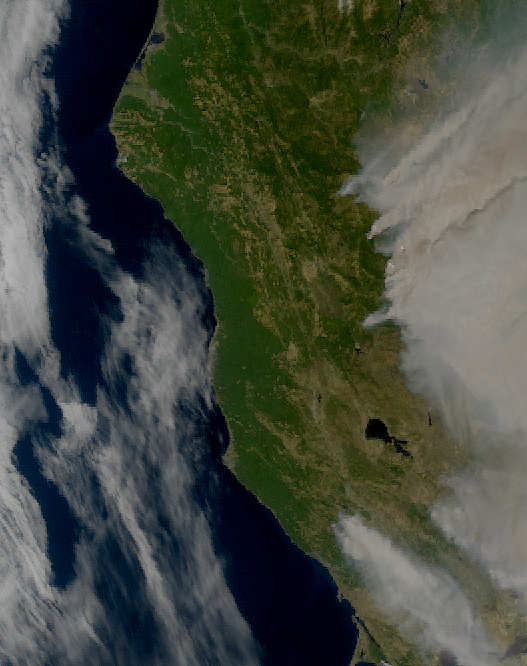
Visualize GOES-17 ABI true colour composite with Cartopy features¶
The satpy library’s built-in visualization function is nice, but often you want to make use of additonal features, such as country borders. The library Cartopy offers powerful functions that enable the visualization of geospatial data in different projections and to add additional features to a plot. Below, you will show you how you can visualize the true colour composite with the two Python packages matplotlib and Cartopy.
As a first step, you have to convert the Scene object into a numpy array. The numpy array additionally needs to be transposed to a shape that can be interpreted by matplotlib’s function imshow(): (M,N,3). You can convert a Scene object into a numpy.array object with the function np.asarray().
You can use the .shape method to see the shape of the numpy array. Note that the interpretation of the 3 axes shown in the shape is (bands, rows, columns).
shape = np.asarray(scn_resample['true_color']).shape
shape
(3, 666, 527)
The shape of the array is (3, 666, 527). This means you have to transpose the array and add index=0 on index position 3.
image = np.asarray(scn_resample['true_color']).transpose(1,2,0)
The next step is then to replace all nan values with 0. You can do this with the numpy function nan_to_num(). In a subsequent step, you then scale the values to the range between 0 and 1, clipping the lower and upper percentiles so that a potential contrast decrease caused by outliers is eliminated.
image = np.nan_to_num(image)
image = np.interp(image, (np.percentile(image,1), np.percentile(image,99)), (0, 1))
Let us now also define a variable for the coordinate reference system. You take the area attribute from she scn_resample_nc Scene and convert it with the function to_cartopy_crs() into a format Cartopy can read. You will use the crs information for plotting.
crs = scn_resample['true_color'].attrs['area'].to_cartopy_crs()
Now, you can visualise the true colour composite. The plotting code can be divided in four main parts:
Initiate a matplotlib figure: Initiate a matplotlib plot and define the size of the plot
Specify coastlines and a grid: specify additional features to be added to the plot
Plotting function: plot the data with the plotting function
imshow()Set plot title: specify title of the plot
# Initiate a matplotlib figure
fig = plt.figure(figsize=(16, 10))
ax = fig.add_subplot(1, 1, 1, projection=crs)
# Specify coastlines
ax.coastlines(resolution="10m", color="white")
# Specify a grid
gl = ax.gridlines(draw_labels=True, linestyle='--', xlocs=range(-140,-110,1), ylocs=range(20,50,1))
gl.top_labels=False
gl.right_labels=False
gl.xformatter=LONGITUDE_FORMATTER
gl.yformatter=LATITUDE_FORMATTER
gl.xlabel_style={'size':14}
gl.ylabel_style={'size':14}
# Plot the numpy array with imshow()
ax.imshow(image, transform=crs, extent=crs.bounds, origin="upper")
# Set the title of the plot
plt.title("True color composite for California, USA recorded by GOES-17 ABI at " + scn['C01'].attrs['start_time'].strftime("%Y-%m-%d %H:%M"), fontsize=20, pad=20.0)
# Show the plot
plt.show()
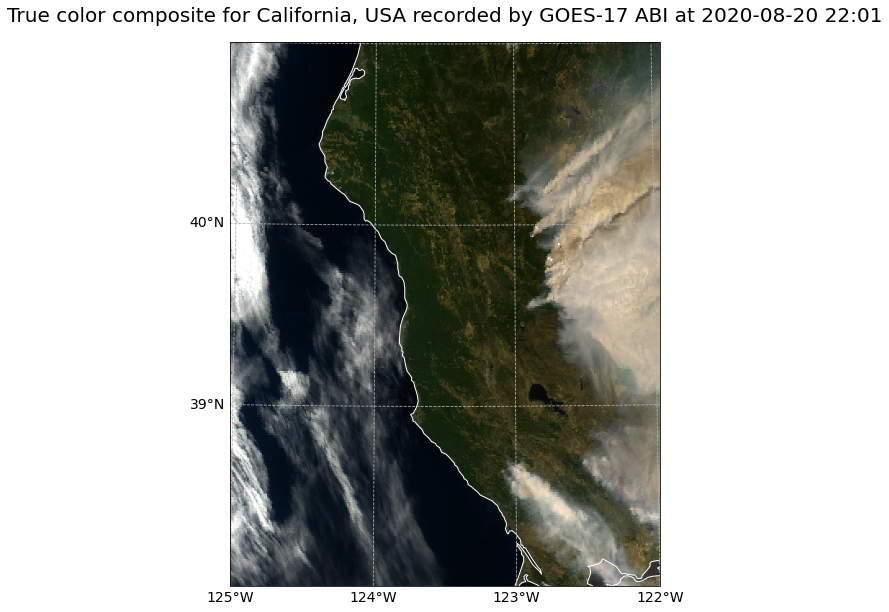
GOES-17 Level 2 Fire-Hot Spot Characterization: Fire Radiative Power¶
Load and browse GOES-17 ABI Level 2 Fire Radiative Power data¶
GOES-17 ABI data is disseminated in the netcdf format. You will use the Python library satpy to open the data. The results in a netCDF4.Dataset, which contains the dataset’s metadata, dimension and variable information.
Read more about satpy here.
From the Amazon Download Page, you can download Level 2 data Fire & Hotspot Characterisation data for 20 August 2020 at 22:01 UTC. The data is available in the folder ../data/goes/17/level2/2020/08/20/2201. Let us load the data. First, you specify the file path and create a variable with the name file_name2. Each file contains data from a single band.
file_name2 = glob.glob('../data/goes/17/level2/fires/2020/08/20/2201/*.nc')
file_name2
['../data/goes/17/level2/fires/2020/08/20/2201/OR_ABI-L2-FDCC-M6_G17_s20202332201177_e20202332203549_c20202332204123.nc']
In a next step, you use the Scene constructor from the satpy library. Once loaded, a Scene object represents a single geographic region of data, typically at a single continuous time range.
You have to specify the two keyword arguments reader and filenames in order to successfully load a scene. As mentioned above, for GOES-17 ABI Level 2 data, you can use the abi_l2_nc reader.
scn2 =Scene(filenames=file_name2,reader='abi_l2_nc')
scn2
<satpy.scene.Scene at 0x7f8b7782a400>
A Scene object is a collection of different bands, with the function available_dataset_names(), you can see the available bands of the scene. To learn more about the bands of GOES, visit this website.
scn2.available_dataset_names()
['Area', 'Mask', 'Power', 'Temp']
The underlying container for data in satpy is the xarray.DataArray. With the function load(), you can specify an individual band by name, e.g. Power and load the data. If you then select the loaded band, you see that the band object is a xarray.DataArray.
scn2.load(['Power'])
scn2['Power']
<xarray.DataArray 'Power' (y: 1500, x: 2500)>
dask.array<where, shape=(1500, 2500), dtype=float32, chunksize=(1500, 2500), chunktype=numpy.ndarray>
Coordinates:
sunglint_angle float32 10.0
local_zenith_angle float32 80.0
solar_zenith_angle float32 10.0
crs object PROJCRS["unknown",BASEGEOGCRS["unknown",DATUM[...
* y (y) float64 4.588e+06 4.586e+06 ... 1.586e+06 1.584e+06
* x (x) float64 -2.504e+06 -2.502e+06 ... 2.504e+06
Attributes:
satellite_longitude: -137.1999969482422
satellite_latitude: 0.0
satellite_altitude: 35786023.4375
long_name: ABI L2+ Fire-Hot Spot Characterization: Fire Radiat...
standard_name: fire_radiative_power
units: MW
resolution: y: 0.000056 rad x: 0.000056 rad
grid_mapping: goes_imager_projection
cell_measures: area: Area
cell_methods: sunglint_angle: point (no pixel produced) local_zen...
platform_name: GOES-17
sensor: abi
name: Power
modifiers: ()
scan_mode: M6
platform_shortname: G17
scene_id: CONUS
orbital_slot: GOES-West
instrument_ID: FM2
production_site: NSOF
timeline_ID: None
start_time: 2020-08-20 22:01:17.700000
end_time: 2020-08-20 22:03:54.900000
reader: abi_l2_nc
area: Area ID: GOES-West\nDescription: 2km at nadir\nProj...
_satpy_id: DataID(name='Power', modifiers=())
ancillary_variables: []- y: 1500
- x: 2500
- dask.array<chunksize=(1500, 2500), meta=np.ndarray>
Array Chunk Bytes 14.31 MiB 14.31 MiB Shape (1500, 2500) (1500, 2500) Count 4 Tasks 1 Chunks Type float32 numpy.ndarray - sunglint_angle()float3210.0
- long_name :
- threshold angle between the line of sight to the satellite and the direction of the beam of incident solar radiation for good quality fire-hot spot characterization data production
- standard_name :
- sunglint_angle
- units :
- degree
- bounds :
- sunglint_angle_bounds
array(10., dtype=float32)
- local_zenith_angle()float3280.0
- long_name :
- threshold angle between the line of sight to the satellite and the local zenith at the observation target for good quality fire-hot spot characterization data production
- standard_name :
- platform_zenith_angle
- units :
- degree
- bounds :
- local_zenith_angle_bounds
array(80., dtype=float32)
- solar_zenith_angle()float3210.0
- long_name :
- threshold angle between the line of sight to the sun and the local zenith at the observation target for good quality fire-hot spot characterization data production
- standard_name :
- solar_zenith_angle
- units :
- degree
- bounds :
- solar_zenith_angle_bounds
array(10., dtype=float32)
- crs()objectPROJCRS["unknown",BASEGEOGCRS["u...
array(<Projected CRS: PROJCRS["unknown",BASEGEOGCRS["unknown",DATUM["unk ...> Name: unknown Axis Info [cartesian]: - E[east]: Easting (metre) - N[north]: Northing (metre) Area of Use: - undefined Coordinate Operation: - name: unknown - method: Geostationary Satellite (Sweep X) Datum: unknown - Ellipsoid: GRS 1980 - Prime Meridian: Greenwich , dtype=object)
- y(y)float644.588e+06 4.586e+06 ... 1.584e+06
- units :
- meter
array([4588197.580876, 4586193.563588, 4584189.5463 , ..., 1588183.70074 , 1586179.683452, 1584175.666164]) - x(x)float64-2.504e+06 -2.502e+06 ... 2.504e+06
- units :
- meter
array([-2504019.601356, -2502015.584068, -2500011.56678 , ..., 2500011.56678 , 2502015.584068, 2504019.601356])
- satellite_longitude :
- -137.1999969482422
- satellite_latitude :
- 0.0
- satellite_altitude :
- 35786023.4375
- long_name :
- ABI L2+ Fire-Hot Spot Characterization: Fire Radiative Power
- standard_name :
- fire_radiative_power
- units :
- MW
- resolution :
- y: 0.000056 rad x: 0.000056 rad
- grid_mapping :
- goes_imager_projection
- cell_measures :
- area: Area
- cell_methods :
- sunglint_angle: point (no pixel produced) local_zenith_angle: point (good quality pixel produced) solar_zenith_angle: point (good quality pixel produced) t: point
- platform_name :
- GOES-17
- sensor :
- abi
- name :
- Power
- modifiers :
- ()
- scan_mode :
- M6
- platform_shortname :
- G17
- scene_id :
- CONUS
- orbital_slot :
- GOES-West
- instrument_ID :
- FM2
- production_site :
- NSOF
- timeline_ID :
- None
- start_time :
- 2020-08-20 22:01:17.700000
- end_time :
- 2020-08-20 22:03:54.900000
- reader :
- abi_l2_nc
- area :
- Area ID: GOES-West Description: 2km at nadir Projection ID: abi_fixed_grid Projection: {'ellps': 'GRS80', 'h': '35786023', 'lon_0': '-137', 'no_defs': 'None', 'proj': 'geos', 'sweep': 'x', 'type': 'crs', 'units': 'm', 'x_0': '0', 'y_0': '0'} Number of columns: 2500 Number of rows: 1500 Area extent: (-2505021.61, 1583173.6575, 2505021.61, 4589199.5895)
- _satpy_id :
- DataID(name='Power', modifiers=())
- ancillary_variables :
- []
With an xarray data structure, you can handle the object as a xarray.DataArray. For example, you can print a list of available attributes with the function attrs.keys().
scn2['Power'].attrs.keys()
dict_keys(['satellite_longitude', 'satellite_latitude', 'satellite_altitude', 'long_name', 'standard_name', 'units', 'resolution', 'grid_mapping', 'cell_measures', 'cell_methods', 'platform_name', 'sensor', 'name', 'modifiers', 'scan_mode', 'platform_shortname', 'scene_id', 'orbital_slot', 'instrument_ID', 'production_site', 'timeline_ID', 'start_time', 'end_time', 'reader', 'area', '_satpy_id', 'ancillary_variables'])
With the attrs() function, you can also access individual metadata information, e.g. start_time and end_time.
scn2['Power'].attrs['start_time'], scn2['Power'].attrs['end_time']
(datetime.datetime(2020, 8, 20, 22, 1, 17, 700000),
datetime.datetime(2020, 8, 20, 22, 3, 54, 900000))
Generate a geographical subset around California (2km)¶
Let us generate a geographical subset around northern California and resample it to 2km, which is the resolution of the Level 2 data. . You can do this with the function stored in the coord2area_def.py script which converts human coordinates (longitude and latitude) to an area definition.
You need to define the following arguments:
name:the name of the area definition, set this tocalifornia_2kmproj: the projection, set this tolaeawhich stands for the Lambert azimuthal equal-area projectionmin_lat: the minimum latitude value, set this to38max_lat: the maximum latitude value, set this to41min_lon: the minimum longitude value, set this to-125max_lon: the maximum longitude value, set this to-122resolution(km): the resolution in kilometres, set this to2
Afterwards, you can visualize the resampled image with the function show().
%run coord2area_def.py california_2km laea 38 41 -125 -122 2
### +proj=laea +lat_0=39.5 +lon_0=-123.5 +ellps=WGS84
california_2km:
description: california_2km
projection:
proj: laea
ellps: WGS84
lat_0: 39.5
lon_0: -123.5
shape:
height: 167
width: 132
area_extent:
lower_left_xy: [-131748.033787, -165429.793658]
upper_right_xy: [131748.033787, 167607.077655]
From the values generated by coord2area_def.py, you copy and paste several into the template below.
You need to define the following arguments in the code block template below:
area_id(string): the name of the area definition, set this to'california_2km'x_size(integer): the number of values for the width, set this to the value of the shapewidth, which is772y_size(integer): the number of values for the height, set this to the value of the shapeheight, which is830area_extent(set of coordinates in brackets): the extent of the map is defined by 2 sets of coordinates, within a set of brackets()paste in the values of thelower_left_xyfrom the area_extent above, followed by theupper_right_xyvalues. You should end up with(-772227.100776, -800023.179953, 772227.100776, 860185.044621).projection(string): the projection, paste in the first line after###starting with+proj, e.g.'+proj=laea +lat_0=37.5 +lon_0=-122.0 +ellps=WGS84'description(string): Give this a generic name for the region, such as'California'proj_id(string): A recommended format is the projection short code followed by lat_0 and lon_0, e.g.'laea_37.5_-122.0'
Next, use the area definition to resample the loaded Scene object.
You should end up with the following code block.
from pyresample import get_area_def
area_id = 'california_2km'
x_size = 167
y_size = 132
area_extent = (-131748.033787, -165429.793658, 131748.033787, 167607.077655)
projection = '+proj=laea +lat_0=39.5 +lon_0=-123.5 +ellps=WGS84'
description = "California"
proj_id = 'laea_39.5_-123.5'
areadef2 = get_area_def(area_id, description, proj_id, projection,x_size, y_size, area_extent)
Next, use the area definition to resample the loaded Scene object.
scn_resample2 = scn2.resample(areadef2)
Afterwards, you can visualize the resampled image with the function show().
scn_resample2.show('Power')
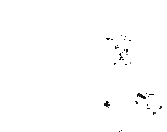
Visualize GOES-17 ABI Fire Radiative Power and true color composite with Cartopy features¶
You can make use of the ListedColorMap function from the matplotlib library to define the colors for each fire radiative power (FRP) class.
frp_cm = ListedColormap([[0, 0, 255./255.],
[176./255., 196./255., 222./255.],
[255./255., 255./255., 0],
[1., 140./255., 0],
[178./255., 34./255., 34./255.],
[1, 0, 0]])
You can define the levels for the respective FRP classes in a list stored in the variable bounds. You can also use the .BoundaryNorm() function from matplotlib.colors to define the norm that you will use for plotting later.
bounds = [0, 250, 500, 750, 1000, 1500, 2000]
norm = BoundaryNorm(bounds, frp_cm.N)
Finally, let’s try to plot the GOES-17 ABI Level 1B composite and the Level 2 FRP data together.
The plotting code can be divided in five main parts:
Copy the coordinate reference system for the FRP data
Initiate a matplotlib figure: Initiate a matplotlib plot and define the size of the plot
Specify coastlines, US states and a grid: specify additional features to be added to the plot
Plotting function: plot the data with the plotting function
imshow()Set plot title: specify title of the plot
# Define our FRP image
image2 = scn_resample2['Power']
# Now you can "copy" the coordinate reference system from the FRP data
crs2 = scn_resample2['Power'].attrs["area"].to_cartopy_crs()
# Initiate a matplotlib figure using the coordinate reference system of the Level 1B data
fig = plt.figure(figsize=(16, 10))
ax = fig.add_subplot(1, 1, 1, projection=crs)
# Specify coastlines
ax.coastlines(resolution="10m", color="white")
# Specify the US States
ax.add_feature(ccrs.cartopy.feature.STATES, linewidth=0.5)
# Specify a grid
gl = ax.gridlines(draw_labels=True, linestyle='--', xlocs=range(-125,-114,1), ylocs=range(25,42,1))
gl.top_labels=False
gl.right_labels=False
gl.xformatter=LONGITUDE_FORMATTER
gl.yformatter=LATITUDE_FORMATTER
gl.xlabel_style={'size':14}
gl.ylabel_style={'size':14}
# Plot the image data from the Level 1B true colour composite
ax.imshow(image, transform=crs, extent=crs.bounds, origin="upper")
# Plot the image data from the Level 2 FRP data
plt.imshow(image2, transform=crs2, extent=crs2.bounds, origin="upper", cmap=frp_cm, norm=norm)
# Add a colour bar and set the label of the units to M W or megawatts
cbar = plt.colorbar(cmap=frp_cm, norm=norm, boundaries=bounds)
cbar.set_label("M W")
# Set the title of the plot
plt.title("Fire Radiative Power in California, USA recorded by GOES-17 ABI at " + scn2['Power'].attrs['start_time'].strftime("%Y-%m-%d %H:%M"), fontsize=20, pad=20.0)
# Show the plot
plt.show()
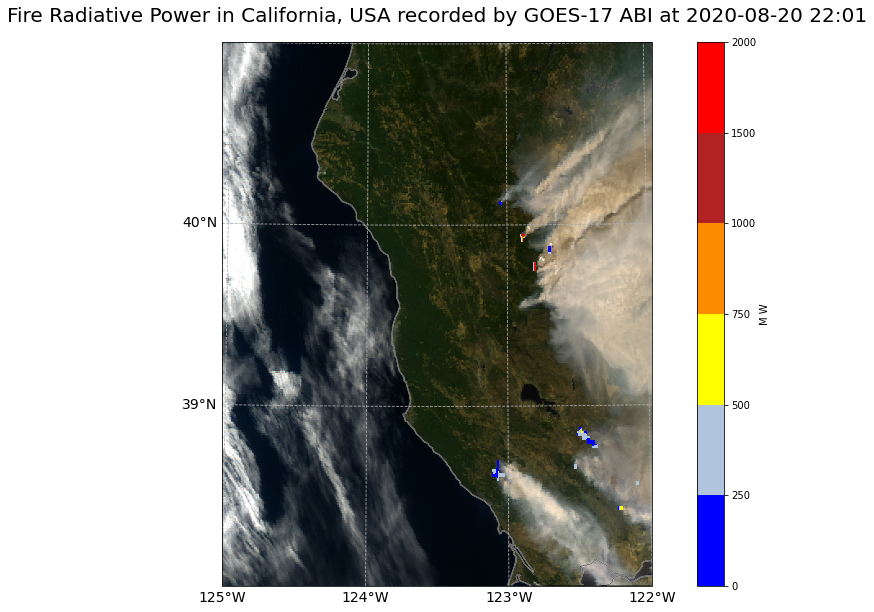
References¶
GOES-R Calibration Working Group and GOES-R Series Program. (2017). NOAA GOES-R Series Advanced Baseline Imager (ABI) Level 1b Radiances. NOAA National Centers for Environmental Information. doi:10.7289/V5BV7DSR.
GOES-R Calibration Working Group and GOES-R Series Program. (2017). NOAA GOES-R Series Advanced Baseline Imager (ABI) Level 2 fire and Hotspot Characterisation. NOAA National Centers for Environmental Information. doi:10.7289/V5BV7DSR.
Some code in this notebook was adapted from the following sources:
origin: https://python-kurs.github.io/sommersemester_2019/units/S01E07.html
copyright: 2019, Marburg University
license: CC BY-SA 4.0
retrieved: 2022-06-28 by Sabrina Szeto
Return to the case study
Monitoring fires with next-generation satellites from MTG and Metop-SG: Californian Wildfires Case Study
Fire Radiative Power
