MODIS Level 1B - Calibrated Radiances - Natural Color RGB - 500m
Contents
MODIS Level 1B - Calibrated Radiances - Natural Color RGB - 500m¶
This notebook provides you an introduction to data from the Moderate Resolution Imaging Spectroradiometer (MODIS). It uses MODIS as a proxy dataset for METImage on EPS-SG, which is a multi-spectral (visible and IR) imaging passive radiometer which will provide detailed information on clouds, wind, aerosols and surface properties which are essential for meteorological and climate applications.
The event featured is the August Complex fire in California, USA in 2020. This was the largest wildfire in CA history, spreading over 1,000,000 acres (over 4,000 sq km).
Basic Facts
Spatial resolution: 500 m at nadir
Spatial coverage: Global
Revisit time: Daily
Data availability: since 2002
How to access the data
This notebook uses the MODIS MOD02HKM dataset from the Aqua platform. THis data can be ordered via the LAADS DAAC and are distributed in HDF4-EOS format, which is based on HDF4.
You need to register for an Earthdata account before being able to download data.
Load required libraries
import os
import xarray as xr
import numpy as np
import pandas as pd
import glob
from glob import glob
from datetime import datetime
import satpy
from satpy.scene import Scene
from satpy import find_files_and_readers
import pyresample as prs
# Python libraries for visualization
import matplotlib.colors
import matplotlib.pyplot as plt
from matplotlib.axes import Axes
import cartopy
import cartopy.crs as ccrs
from cartopy.mpl.gridliner import LONGITUDE_FORMATTER, LATITUDE_FORMATTER
from cartopy.mpl.geoaxes import GeoAxes
GeoAxes._pcolormesh_patched = Axes.pcolormesh
import warnings
warnings.filterwarnings('ignore')
warnings.simplefilter(action = "ignore", category = RuntimeWarning)
warnings.simplefilter(action = "ignore", category = UserWarning)
Load helper functions
%run ../functions.ipynb
Load and browse MODIS Level 1B Calibrated Radiances data¶
MODIS data is disseminated in the HDF4-EOS format. We will use the Python library satpy to open the data. The results in a netCDF4.Dataset, which contains the dataset’s metadata, dimension and variable information.
The Python package satpy allows for an efficient handling of data from meteorological satellite instruments such as MODIS.
From the LAADS DAAC, we downloaded one tile of Level-1B Image data on 11 September 2020. The data is available in the folder ../data/1_satellite/modis/level_1b/2020/09/11. Let us load the data. First, we specify the file path and create a variable with the name file_name.
file_name = glob.glob('../data/modis/level1b/2020/09/11/MOD02HKM.A2020255.1855.061.2020256071249.hdf')
file_name
['../data/modis/level1b/2020/09/11/MOD02HKM.A2020255.1855.061.2020256071249.hdf']
In a next step, we use the Scene constructor from the satpy library. Once loaded, a Scene object represents a single geographic region of data, typically at a single continuous time range.
You have to specify the two keyword arguments reader and filenames in order to successfully load a scene. As mentioned above, for MODIS Level-1B data, you can use the modis_l1b reader.
scn =Scene(filenames=file_name,reader='modis_l1b')
scn
<satpy.scene.Scene at 0x7fcab463e3a0>
A Scene object is a collection of different bands, with the function available_dataset_names(), you can see the available bands of the scene. To learn more about the bands of MODIS, visit this website.
scn.available_dataset_names()
['1', '2', '3', '4', '5', '6', '7', 'latitude', 'longitude']
The underlying container for data in satpy is the xarray.DataArray. With the function load(), you can specify an individual band by name, e.g. 1 and load the data. If you then select the loaded band, you see that the band object is a xarray.DataArray. Band 1 has a bandwidth or wavelength of 620 - 670nm.
scn.load(['1'])
scn['1']
<xarray.DataArray 'getitem-2e822500b3adc36afc71f56c5e738ba8' (y: 4060, x: 2708)>
dask.array<mul, shape=(4060, 2708), dtype=float32, chunksize=(4060, 2708), chunktype=numpy.ndarray>
Coordinates:
crs object +proj=latlong +datum=WGS84 +ellps=WGS84 +type=crs
Dimensions without coordinates: y, x
Attributes:
name: 1
resolution: 500
calibration: reflectance
coordinates: ('longitude', 'latitude')
wavelength: 0.645 µm (0.62-0.67 µm)
file_type: hdf_eos_data_500m
modifiers: ()
units: %
standard_name: toa_bidirectional_reflectance
platform_name: EOS-Terra
sensor: modis
rows_per_scan: 20
start_time: 2020-09-11 18:55:00
end_time: 2020-09-11 19:00:00
reader: modis_l1b
area: Shape: (4060, 2708)\nLons: <xarray.DataArray 'getit...
_satpy_id: DataID(name='1', wavelength=WavelengthRange(min=0.6...
ancillary_variables: []- y: 4060
- x: 2708
- dask.array<chunksize=(4060, 2708), meta=np.ndarray>
Array Chunk Bytes 41.94 MiB 41.94 MiB Shape (4060, 2708) (4060, 2708) Count 16 Tasks 1 Chunks Type float32 numpy.ndarray - crs()object+proj=latlong +datum=WGS84 +ellp...
array(<Geographic 2D CRS: +proj=latlong +datum=WGS84 +ellps=WGS84 +type=crs> Name: unknown Axis Info [ellipsoidal]: - lon[east]: Longitude (degree) - lat[north]: Latitude (degree) Area of Use: - undefined Datum: World Geodetic System 1984 - Ellipsoid: WGS 84 - Prime Meridian: Greenwich , dtype=object)
- name :
- 1
- resolution :
- 500
- calibration :
- reflectance
- coordinates :
- ('longitude', 'latitude')
- wavelength :
- 0.645 µm (0.62-0.67 µm)
- file_type :
- hdf_eos_data_500m
- modifiers :
- ()
- units :
- %
- standard_name :
- toa_bidirectional_reflectance
- platform_name :
- EOS-Terra
- sensor :
- modis
- rows_per_scan :
- 20
- start_time :
- 2020-09-11 18:55:00
- end_time :
- 2020-09-11 19:00:00
- reader :
- modis_l1b
- area :
- Shape: (4060, 2708) Lons: <xarray.DataArray 'getitem-02c615143cb1515e0b9b331c3fe4450b' (y: 4060, x: 2708)> dask.array<getitem, shape=(4060, 2708), dtype=float32, chunksize=(4060, 2708), chunktype=numpy.ndarray> Dimensions without coordinates: y, x Attributes: standard_name: longitude units: degree platform_name: EOS-Terra sensor: modis rows_per_scan: 20 start_time: 2020-09-11 18:55:00 end_time: 2020-09-11 19:00:00 reader: modis_l1b name: longitude resolution: 500 modifiers: () _satpy_id: DataID(name='longitude', resolution=500, modifiers=()) long_name: longitude ancillary_variables: [] Lats: <xarray.DataArray 'getitem-1074a207e7043a99cba66786c20962a5' (y: 4060, x: 2708)> dask.array<add, shape=(4060, 2708), dtype=float32, chunksize=(4060, 2708), chunktype=numpy.ndarray> Dimensions without coordinates: y, x Attributes: standard_name: latitude units: degree platform_name: EOS-Terra sensor: modis rows_per_scan: 20 start_time: 2020-09-11 18:55:00 end_time: 2020-09-11 19:00:00 reader: modis_l1b name: latitude resolution: 500 modifiers: () _satpy_id: DataID(name='latitude', resolution=500, modifiers=()) long_name: latitude ancillary_variables: []
- _satpy_id :
- DataID(name='1', wavelength=WavelengthRange(min=0.62, central=0.645, max=0.67, unit='µm'), resolution=500, calibration=<calibration.reflectance>, modifiers=())
- ancillary_variables :
- []
With an xarray data structure, you can handle the object as a xarray.DataArray. For example, you can print a list of available attributes with the function attrs.keys().
scn['1'].attrs.keys()
dict_keys(['name', 'resolution', 'calibration', 'coordinates', 'wavelength', 'file_type', 'modifiers', 'units', 'standard_name', 'platform_name', 'sensor', 'rows_per_scan', 'start_time', 'end_time', 'reader', 'area', '_satpy_id', 'ancillary_variables'])
With the attrs() function, you can also access individual metadata information, e.g. start_time and end_time.
scn['1'].attrs['start_time'], scn['1'].attrs['end_time']
(datetime.datetime(2020, 9, 11, 18, 55), datetime.datetime(2020, 9, 11, 19, 0))
Browse and visualize RGB composite IDs¶
RGB composites combine three window channel of satellite data in order to get e.g. a true-color image of the scene. Depending on which channel combination is used, different features can be highlighted in the composite, e.g. dust. SatPy offers several predefined RGB composites options. The function available_composite_ids() returns a list of available composite IDs.
scn.available_composite_ids()
[DataID(name='natural_color'),
DataID(name='natural_color_raw'),
DataID(name='ocean_color'),
DataID(name='true_color'),
DataID(name='true_color_uncorrected')]
Let us define a list the composite IDs natural_color. This list (composite_ids) can then be passed to the function load(). Per default, scenes are loaded with the north pole facing downwards. You can specify the keyword argument upper_right_corner=NE in order to turn the image around and have the north pole facing upwards.
composite_ids = ['natural_color']
scn.load(composite_ids, upper_right_corner='NE')
Required file type '['hdf_eos_geo']' not found or loaded for 'solar_zenith_angle'
A print of the Scene object scn shows you that three bands / composites are available: natural_color, dust and band 1.
print(scn)
<xarray.DataArray 'getitem-2e822500b3adc36afc71f56c5e738ba8' (y: 4060, x: 2708)>
dask.array<mul, shape=(4060, 2708), dtype=float32, chunksize=(4060, 2708), chunktype=numpy.ndarray>
Coordinates:
crs object +proj=latlong +datum=WGS84 +ellps=WGS84 +type=crs
Dimensions without coordinates: y, x
Attributes:
name: 1
resolution: 500
calibration: reflectance
coordinates: ('longitude', 'latitude')
wavelength: 0.645 µm (0.62-0.67 µm)
file_type: hdf_eos_data_500m
modifiers: ()
units: %
standard_name: toa_bidirectional_reflectance
platform_name: EOS-Terra
sensor: modis
rows_per_scan: 20
start_time: 2020-09-11 18:55:00
end_time: 2020-09-11 19:00:00
reader: modis_l1b
area: Shape: (4060, 2708)\nLons: <xarray.DataArray 'getit...
_satpy_id: DataID(name='1', wavelength=WavelengthRange(min=0.6...
ancillary_variables: []
<xarray.DataArray 'where-beef704839fea8045b5bc0756e11ad17' (bands: 3, y: 4060, x: 2708)>
dask.array<where, shape=(3, 4060, 2708), dtype=float32, chunksize=(1, 4060, 2708), chunktype=numpy.ndarray>
Coordinates:
crs object +proj=latlong +datum=WGS84 +ellps=WGS84 +type=crs
* bands (bands) <U1 'R' 'G' 'B'
Dimensions without coordinates: y, x
Attributes:
reader: modis_l1b
ancillary_variables: []
platform_name: EOS-Terra
rows_per_scan: 20
standard_name: natural_color
resolution: 500
sensor: modis
area: Shape: (4060, 2708)\nLons: <xarray.DataArray 'ge...
start_time: 2020-09-11 18:55:00
end_time: 2020-09-11 19:00:00
file_type: hdf_eos_data_500m
coordinates: ('longitude', 'latitude')
wavelength: None
optional_datasets: []
name: natural_color
_satpy_id: DataID(name='natural_color', resolution=500)
prerequisites: [DataQuery(name='6', modifiers=('sunz_corrected'...
optional_prerequisites: []
mode: RGB
Generate a geographical subset around California, USA¶
In many cases you might want to highlight a specific geographical region. Let us generate a geographical subset around the Californian coast. You can do this with the function stored in the coord2area_def.py script which converts human coordinates (longitude and latitude) to an area definition.
We need to define the following arguments:
name:the name of the area definition, set this tocalifornia_500mproj: the projection, set this tolaeawhich stands for the Lambert azimuthal equal-area projectionmin_lat: the minimum latitude value, set this to30max_lat: the maximum latitude value, set this to45min_lon: the minimum longitude value, set this to-130max_lon: the maximum longitude value, set this to-114resolution(km): the resolution in kilometres, set this to0.5
Afterwards, you can visualize the resampled image with the function show().
%run coord2area_def.py california_500m laea 30 45 -130 -114 0.5
### +proj=laea +lat_0=37.5 +lon_0=-122.0 +ellps=WGS84
california_500m:
description: california_500m
projection:
proj: laea
ellps: WGS84
lat_0: 37.5
lon_0: -122.0
shape:
height: 3320
width: 3089
area_extent:
lower_left_xy: [-772227.100776, -800023.179953]
upper_right_xy: [772227.100776, 860185.044621]
From the values generated by coord2area_def.py, we copy and paste several into the template below.
We need to define the following arguments in the code block template below:
area_id(string): the name of the area definition, set this to'california_500m'x_size(integer): the number of values for the width, set this to the value of the shapewidth, which is3089y_size(integer): the number of values for the height, set this to the value of the shapeheight, which is3320area_extent(set of coordinates in brackets): the extent of the map is defined by 2 sets of coordinates, within a set of brackets()paste in the values of thelower_left_xyfrom the area_extent above, followed by theupper_right_xyvalues. You should end up with(-772227.100776, -800023.179953, 772227.100776, 860185.044621).projection(string): the projection, paste in the first line after###starting with+proj, e.g.'+proj=laea +lat_0=37.5 +lon_0=-122.0 +ellps=WGS84'description(string): Give this a generic name for the region, such as'California'proj_id(string): A recommended format is the projection short code followed by lat_0 and lon_0, e.g.'laea_37.5_-122.0'
Next, use the area definition to resample the loaded Scene object.
You should end up with the following code block.
from pyresample import get_area_def
area_id = 'california_500m'
x_size = 3089
y_size = 3320
area_extent = (-772227.100776, -800023.179953, 772227.100776, 860185.044621)
projection = '+proj=laea +lat_0=37.5 +lon_0=-122.0 +ellps=WGS84'
description = "California"
proj_id = 'laea_37.5_-122.0'
areadef = get_area_def(area_id, description, proj_id, projection,x_size, y_size, area_extent)
Next, use the area definition to resample the loaded Scene object.
scn_resample = scn.resample(areadef)
Afterwards, you can visualize the resampled image with the function show().
scn_resample.show('natural_color')
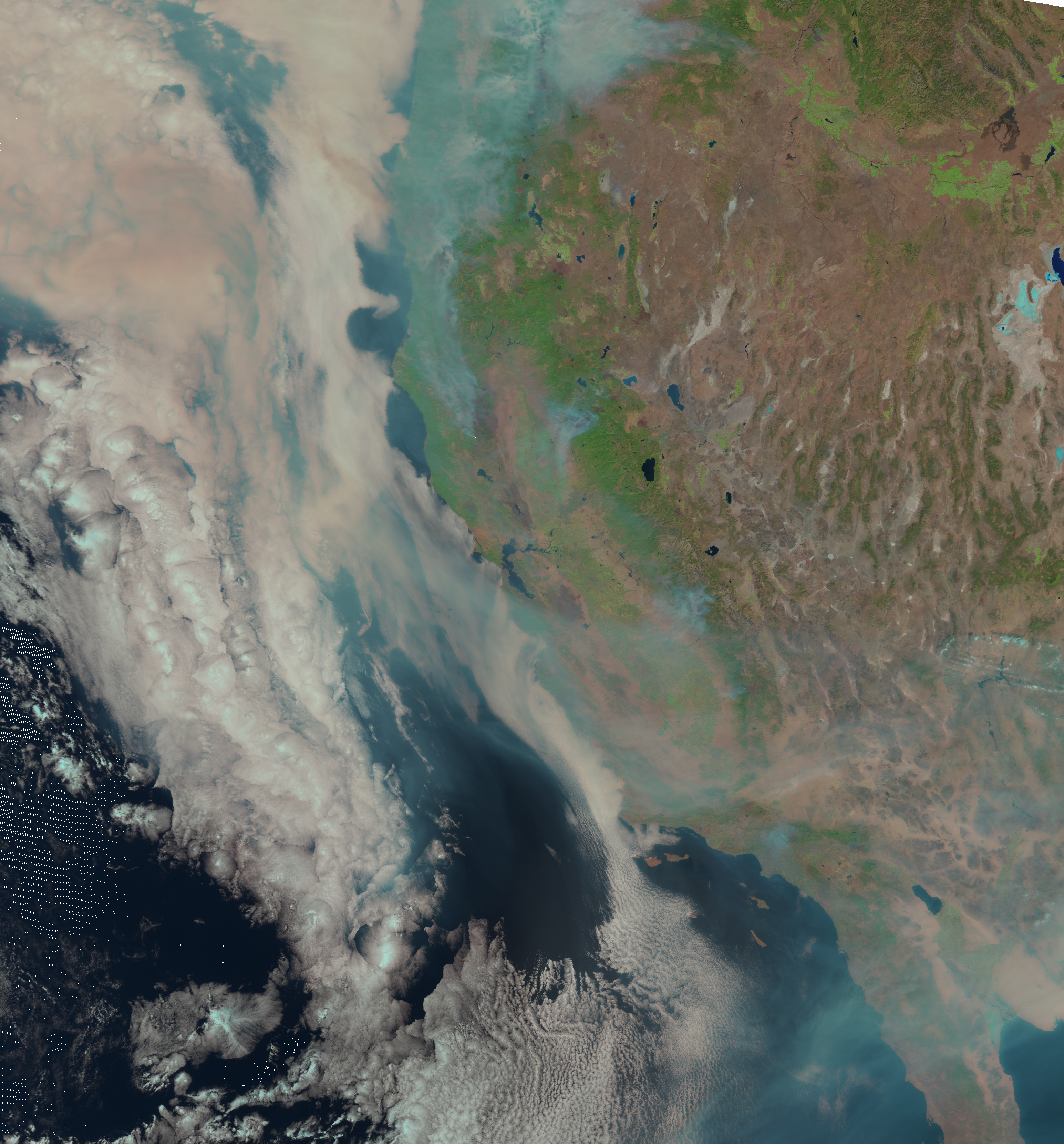
Visualize MODIS natural_color RGB composite with Cartopy features¶
SatPy’s built-in visualization function is nice, but often you want to make use of additonal features, such as country borders. The library Cartopy offers powerful functions that enable the visualization of geospatial data in different projections and to add additional features to a plot. Below, we will show you how you can visualize the natural_color composite with the two Python packages matplotlib and Cartopy.
As a first step, we have to convert the Scene object into a numpy array. The numpy array additionally needs to be transposed to a shape that can be interpreted by matplotlib’s function imshow(): (M,N,3). You can convert a Scene object into a numpy.array object with the function np.asarray().
The shape of the array is (3, 3320, 3089). This means we have to transpose the array and add index=0 on index position 3.
shape = np.asarray(scn_resample["natural_color"]).shape
shape
(3, 3320, 3089)
Now, we can use .transpose() to transpose the array.
image = np.asarray(scn_resample["natural_color"]).transpose(1,2,0)
The next step is then to replace all nan values with 0. You can do this with the numpy function nan_to_num(). In a subsequent step, we then scale the values to the range between 0 and 1, clipping the lower and upper percentiles so that a potential contrast decrease caused by outliers is eliminated.
image = np.nan_to_num(image)
image = np.interp(image, (np.percentile(image,1), np.percentile(image,99)), (0, 1))
Let us now also define a variable for the coordinate reference system. We take the area attribute from she scn_resample_nc Scene and convert it with the function to_cartopy_crs() into a format Cartopy can read. We will use the crs information for plotting.
crs = scn_resample["natural_color"].attrs["area"].to_cartopy_crs()
Now, we can visualize the natural_color composite. The plotting code can be divided in four main parts:
Initiate a matplotlib figure: Initiate a matplotlib plot and define the size of the plot
Specify coastlines and a grid: specify additional features to be added to the plot
Plotting function: plot the numpy array with the plotting function
imshow()Set plot title: specify title of the plot
# Initiate a matplotlib figure
fig = plt.figure(figsize=(16, 10))
ax = fig.add_subplot(1, 1, 1, projection=crs)
# Specify coastlines
ax.coastlines(resolution="10m", color="white")
# Specify a grid
gl = ax.gridlines(draw_labels=True, linestyle='--', xlocs=range(-140,-110,5), ylocs=range(20,50,5))
gl.top_labels=False
gl.right_labels=False
gl.xformatter=LONGITUDE_FORMATTER
gl.yformatter=LATITUDE_FORMATTER
gl.xlabel_style={'size':14}
gl.ylabel_style={'size':14}
# Plotting function
ax.imshow(image, transform=crs, extent=crs.bounds, origin="upper")
# Set plot title
plt.title("Natural color composite of California, recorded by MODIS at " + scn['1'].attrs['start_time'].strftime("%Y-%m-%d %H:%M"), fontsize=20, pad=20.0)
# Show the plot
plt.show()
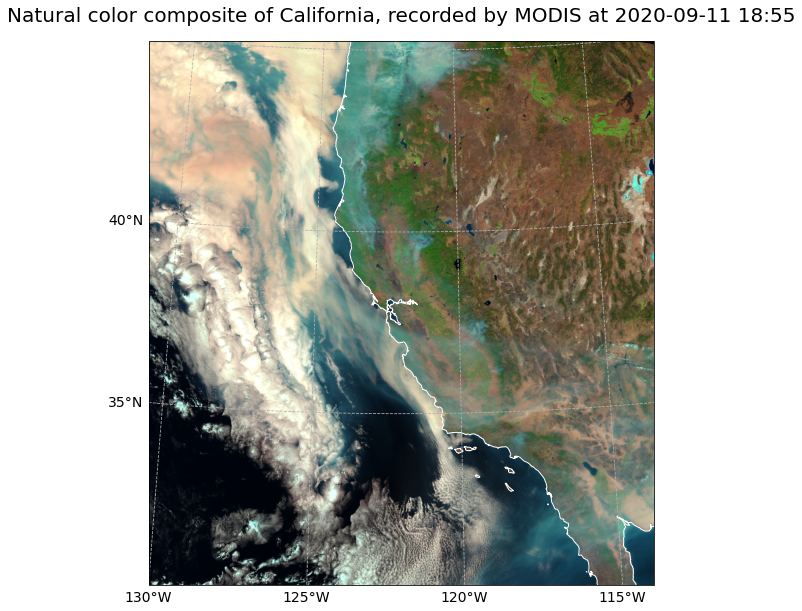
References¶
MODIS Characterization Support Team (MCST), 2017. MODIS 1km Calibrated Radiances Product. NASA MODIS Adaptive Processing System, Goddard Space Flight Center, USA: http://dx.doi.org/10.5067/MODIS/MOD021KM.061
Some code in this notebook was adapted from the following sources:
origin: https://python-kurs.github.io/sommersemester_2019/units/S01E07.html
copyright: 2019, Marburg University
license: CC BY-SA 4.0
retrieved: 2022-06-28 by Sabrina Szeto
Return to the case study
Monitoring smoke transport with next-generation satellites from Metop-SG: Californian Wildfires Case Study
EPS-SG METimage
